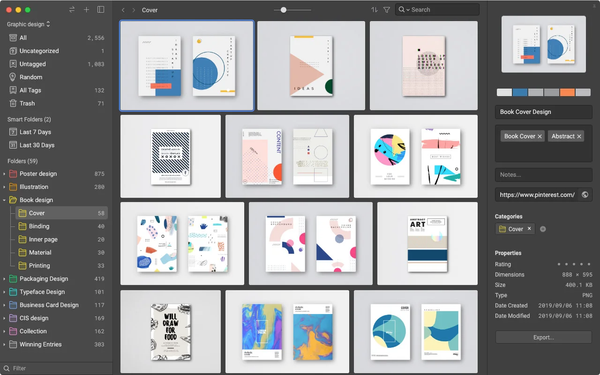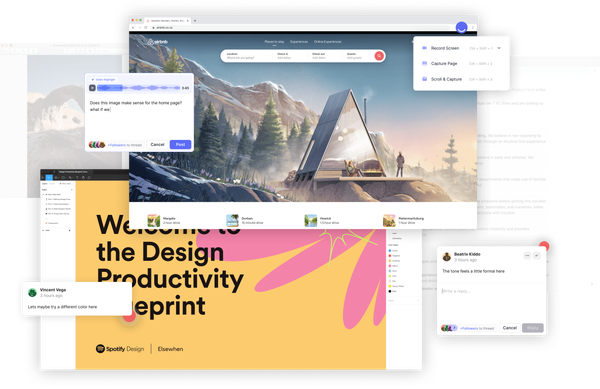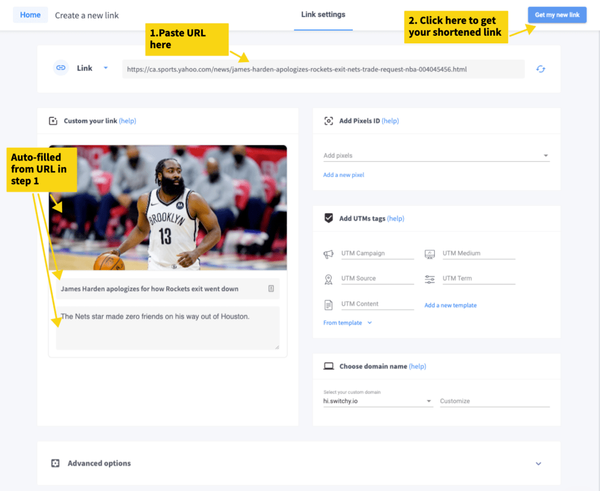How To Set Up Pabbly Connect Alerts On Discord or Slack
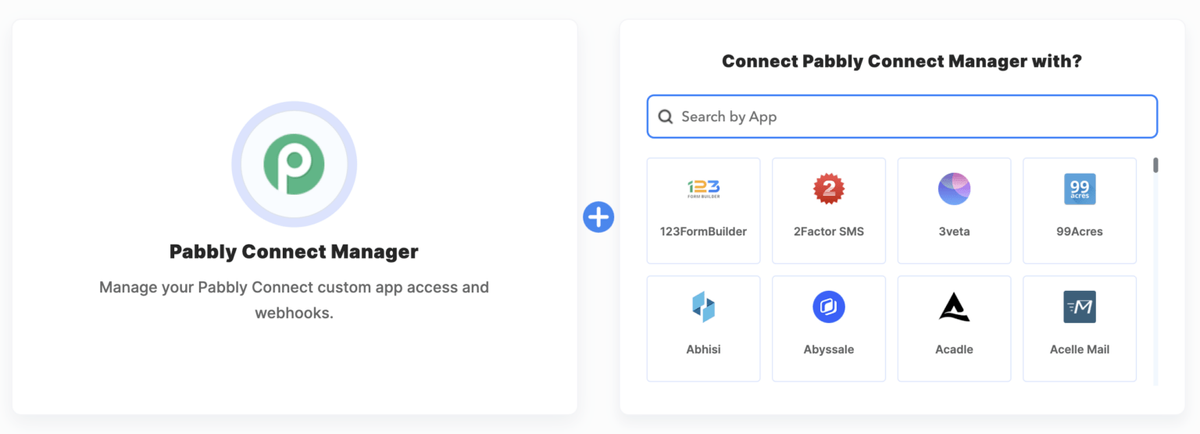
In the past, the only way for us to know when there is an error from one of our Pabbly automation is via email. This is not ideal because:
- Emails are easily missed, as they get drowned by hundreds of other emails
- My team cannot read them because it is linked to an email they don’t have access to.
I just hate emails with a passion
Today, Pabbly has just released their native Pabbly Connect Manager app 🙏🏼, and honestly, it feels like an early Christmas present to me. Now I can route all of those notifications to a dedicated “Automation error updates” channel on Discord.
Note: The same can be set up for Slack, or any other platform that your team is on. You just need to select that platform on the last step of the automation.
Why Discord is our go-to channel for Pabbly error messages?
As the Pabbly Connection Manager works as a Trigger, you can push the error message to any platform that you and your team use.
However, Discord’s thread feature (and Slack’s) make it easy for my team members to acknowledge with emojis to show they’ve seen the message and reply to the thread to keep the discussion contained within that error topic.
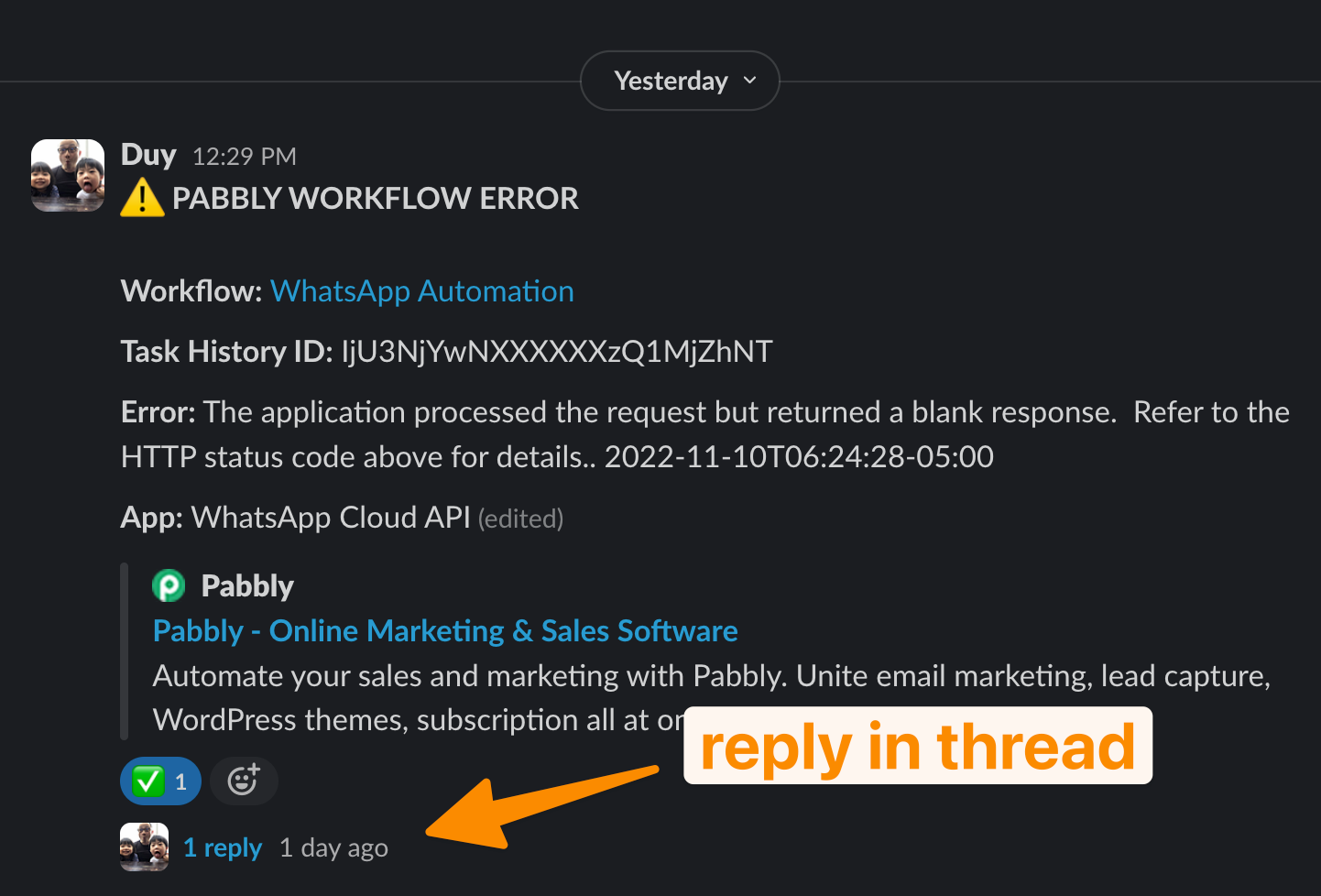
If your team uses any other app that has the Threads feature, it would work the same way. I personally don’t recommend apps without this feature such as Whatsapp, Telegram, etc. unless it is for your personal view because once you start receiving multiple error messages, it’s going to be very difficult to have conversations about a previous error with new conversations pushing it further up.
How to set up the automation on Pabbly
The setup is pretty straightforward: Choose Pabbly Connect Manager as the Trigger, and your communication app of choice as the destination. For us it’s Slack, so the Action is to Send channel message (without image).

What goes into that message box
Below is the template in plain text:
⚠️ PABBLY WORKFLOW ERROR\n\n
Workflow: <1. WorkflowLink : <https://connect.pabbly.com/workflow/mapping/IjU3NjXXXXXYyI_3D_pc|1>. WorkflowName : WhatsApp Automation> \n
Task History ID:1. TaskHistoryID : IjU3NjYwNXXXXXXzQ1MjZhNT\n
Error:1. Error Message : The application processed the request but returned a blank response. Refer to the HTTP status code above for details..1. DateTime : 2022-11-10T06:24:28-05:00\n
App:1. AppName : WhatsApp Cloud API
A few things to note:
I used a few simple markdowns such as *text* for bold, \\n for line breaks, and <link|text> for the hyperlink to the Workflow. The highlighted fields are the dynamic fields on Pabbly which you need to replace these texts with.
Replace the highlighted fields in yellow with Pabbly’s dynamic fields
That’s it! No more emails, just the notifications how you want it, where you want it
Happy automating your business!