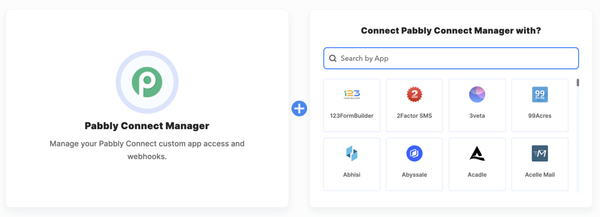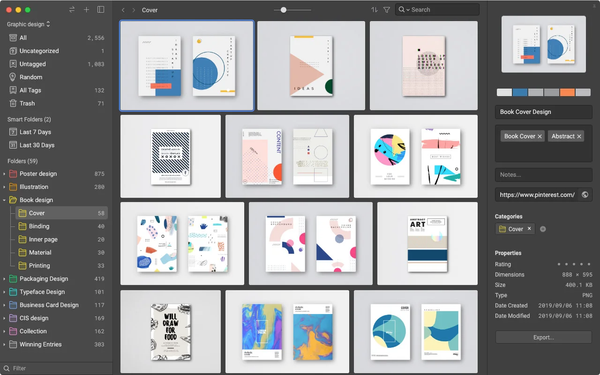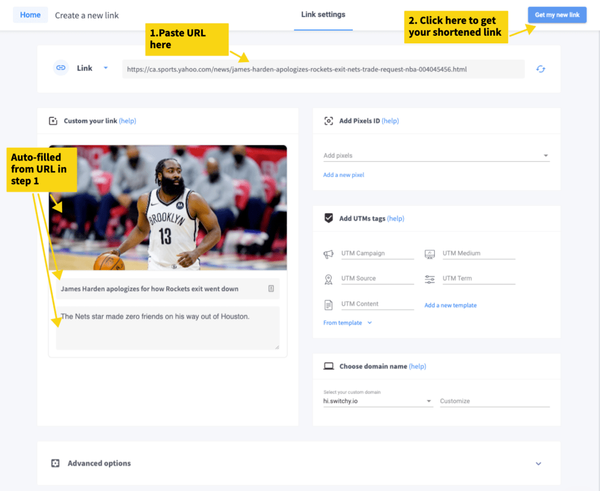The Top 8 Free Tools Every Digital Entrepreneur Needs To Use In 2021
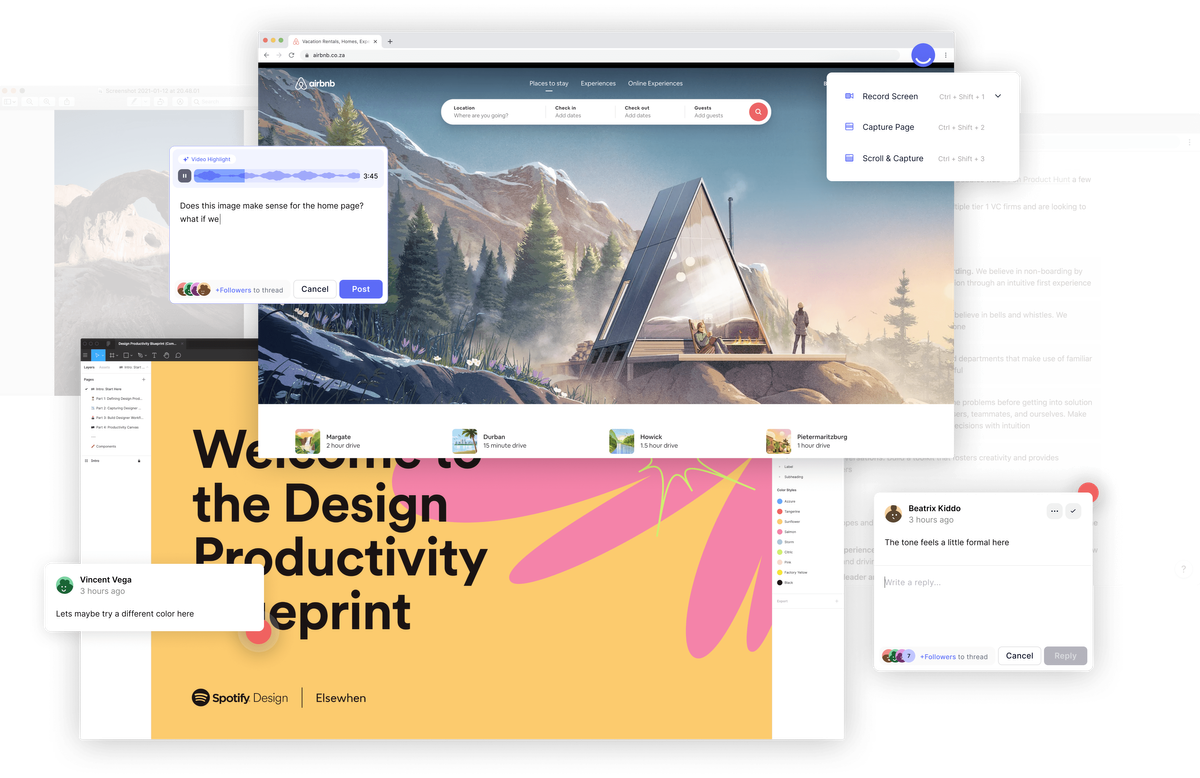
As digital entrepreneurs, it is in our nature to be resourceful as well as finding ways to build systems and processes to streamline our workflow as much as possible, without adding too many team members. That’s why we all need a few SaaS tools in our lives.
They solve specific problems and most of the time, they only need one person (more often than not being you) to set up and operate. However, that’s also why it’s easy for us to get shiny object syndrome, thinking we need to get all sorts of tools for just about everything.
The reality is that every business is different, and there’s not really one tool that would fit everyone’s different use cases. Therefore it’s often hard for us to justify why we need to pay $49/mo for a tool that sometimes creates more work than what it does to solve our problems.
I’ve been paying for a lot of tools monthly, but I also believe a lot of free tools out there are just as powerful. That’s why I have compiled a list of the top 8 free tools for digital entrepreneurs to help solve some of your burning issues and wouldn’t make a dent in your wallet at the same time.
Note: I have decided to skip some of the obvious tools such as Slack, Google Sheets, Drive etc, as they are already well known in the space.
1. Notion
What: Note-taking app
Free limit ⭐️⭐️⭐️⭐️
Evernote pioneered this space years ago when it came to the scene. However, there’s been few improvements since and it’s still lacking several basic features such as subfolders or comment features.
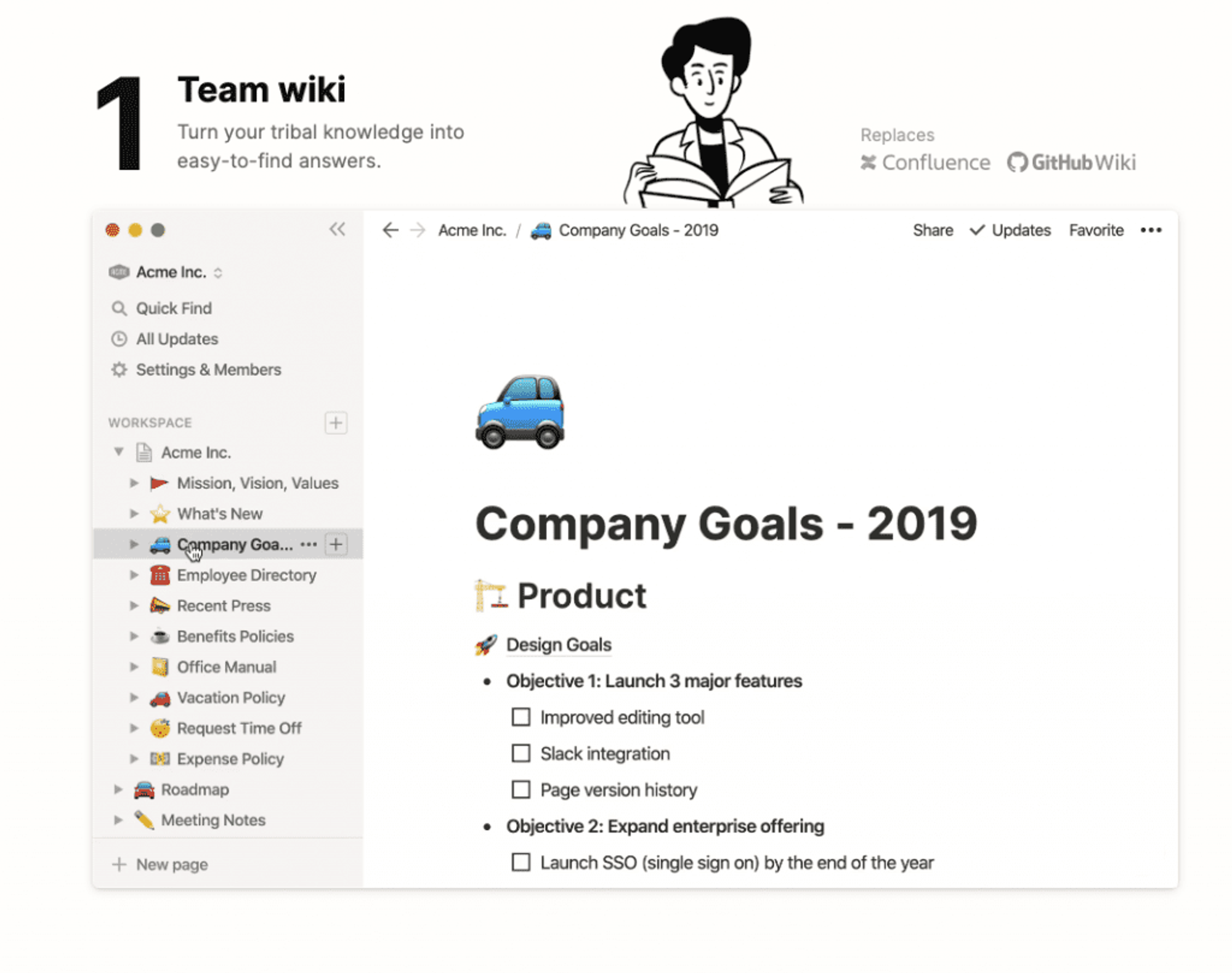
Notion is a format-rich tool that appears to be an upgrade to Evernote in many ways, most notably organization and layout of notes. This might sound like a few simple features, but it has allowed Notion to expand its possible use cases tenfold. By allowing a wide range of integrations with other tools, Notion makes it easy for you to upgrade your productivity level by
I use it to create daily notes, lists of all kinds, SOP documents, job briefs for freelancers (an actual name of one of our Pages).
Their Free plan in extremely generous for solopreneurs and you can share notes as external links for people outside of your organization at any time.
2. PandaDoc
What: e-signature tool
Free limit ⭐️⭐️⭐️⭐️⭐️
If you ever need to get your documents signed, you’ve probably heard of DocuSign. You would have also likely heard of their monthly fees starting at $10/mo which is less than ideal with solopreneurs and small teams who are just starting out just to get a few signatures.
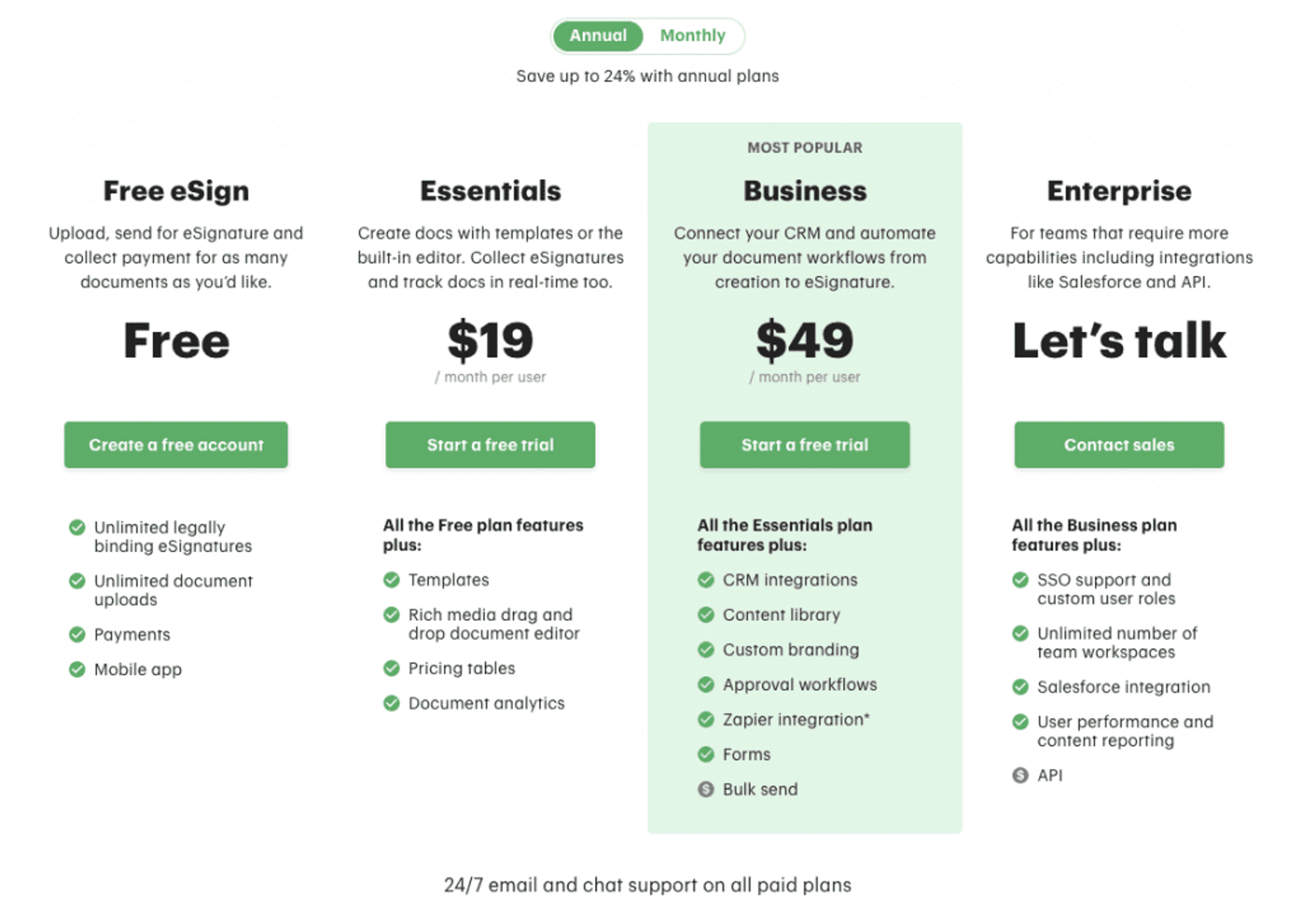
Enters PandaDoc. You should be able to most of your document signing need with their generous Free plan that lets you send unlimited documents for eSignatures as well as collecting payments
3. Miro
What: Online whiteboard for collaboration
Free limit: ⭐️⭐️⭐️
Miro is perfect when you have a remote team. Meeting, brainstorming, strategy, and planning are just a few ways you can leverage this powerful tool. The entire platform is drag and drop so it’s also very intuitive for anyone to pick up and learn it on the fly.
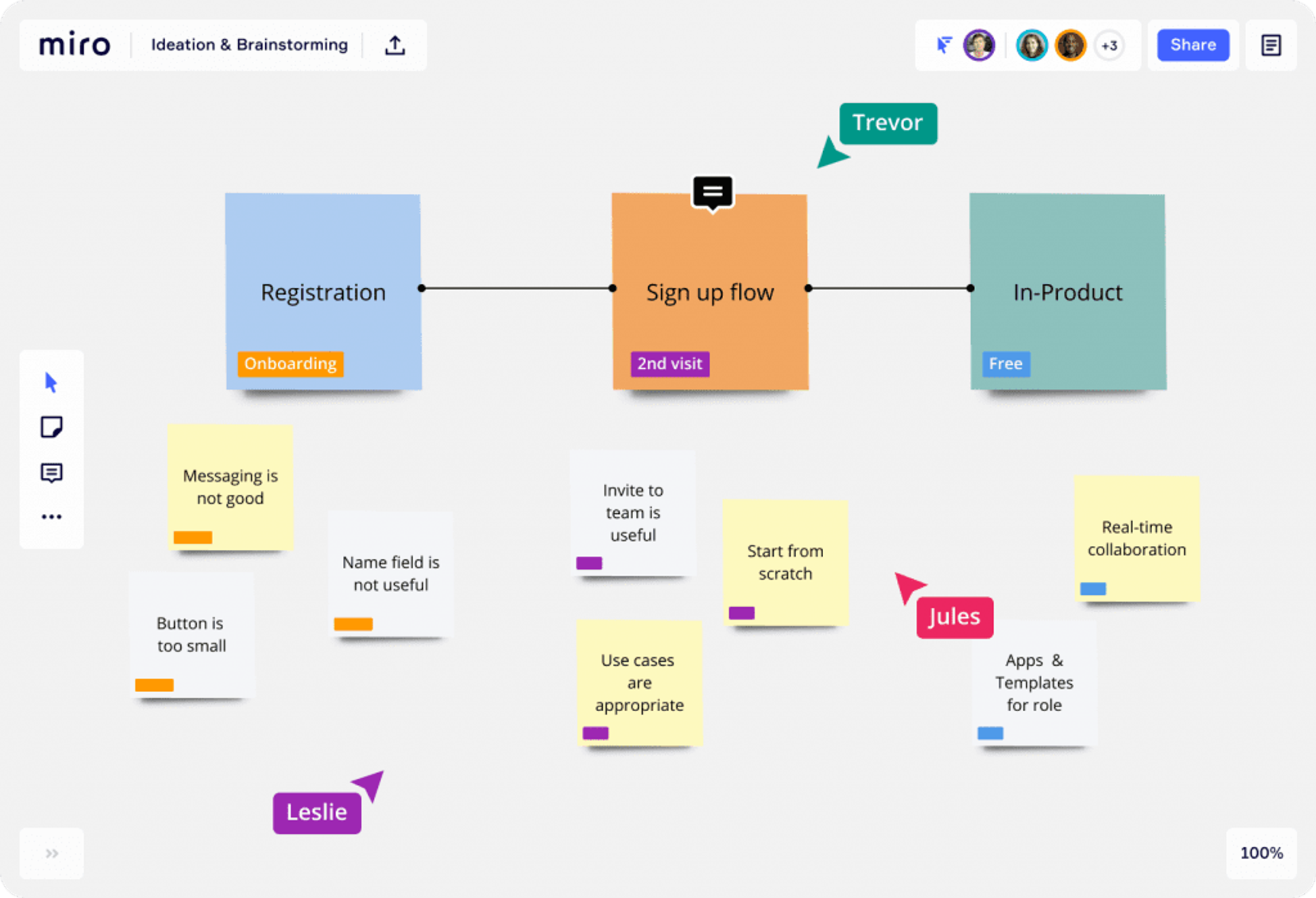
We have used Miro several times to map out our product launch campaigns, with notes and team roles attached to each step so that once finished, every person can understand how their role would fit into the big picture.
They have also recently released Miro Lite, which allows you to start a whiteboard right away without registering or signing in. That’s as smooth as it gets when you need to quickly whip up a whiteboard in the middle of a Zoom meeting.
4. usebubbles.com
What: Screen recording and collaborating tool
Free limit: ⭐️⭐️⭐️⭐️⭐️
usebubbles.com (Completely FREE)
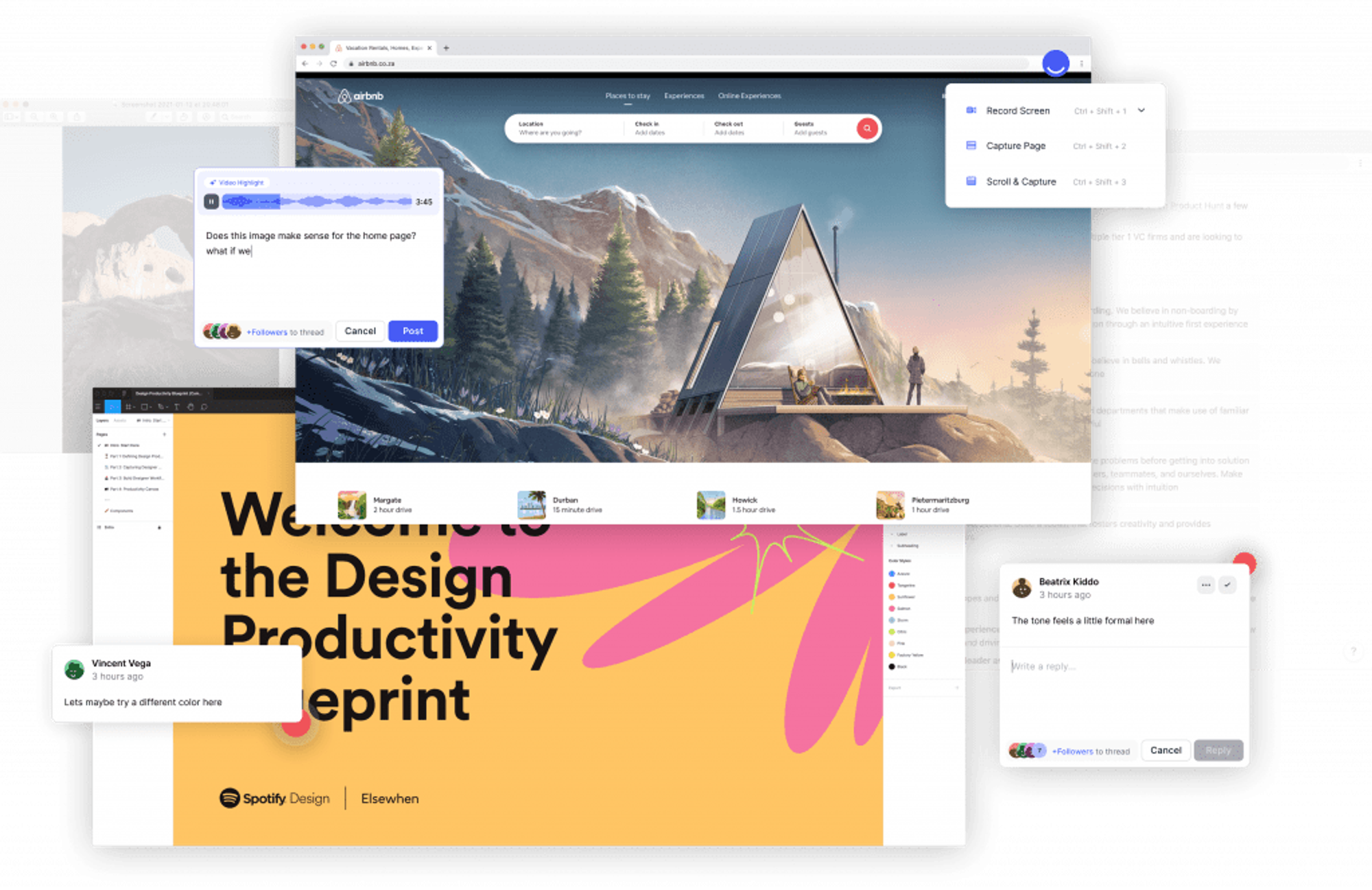
No this is not Bubble.io where you learn to make apps without coding. This completely free tool offers everyone the ability to quickly capture screen and annotate with voice or texts, something that you would expect to pay monthly from alternatives such as Cloudapp or Loom.
Already raised money in the pre-seed round in Feb 2020, Bubble has grown into a well-rounded tool that lets you create & share annotations, voice memos with a few clicks.
Simple, popular features accessible through browser extension
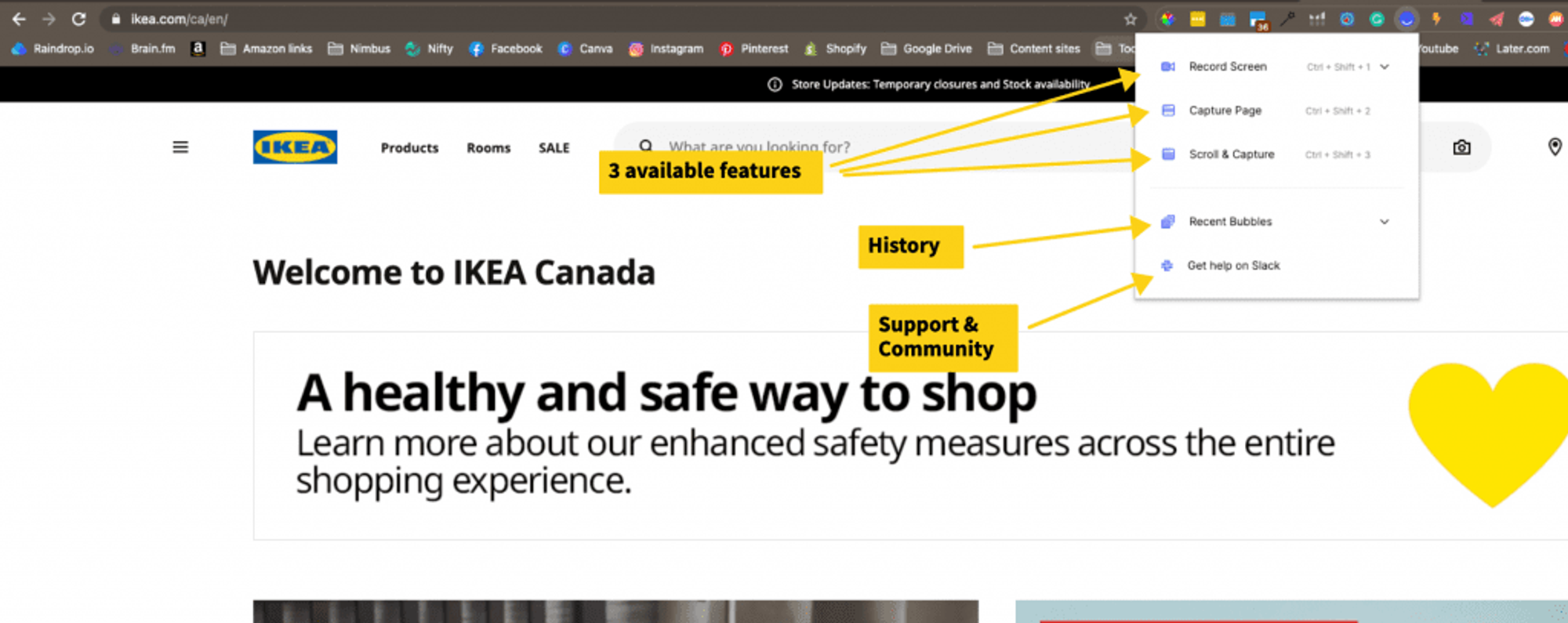
Similar to other screen recording and collaboration features, you can record yourself talking through the screen while making annotation live. The screen below shows what you see once the recording is finished.
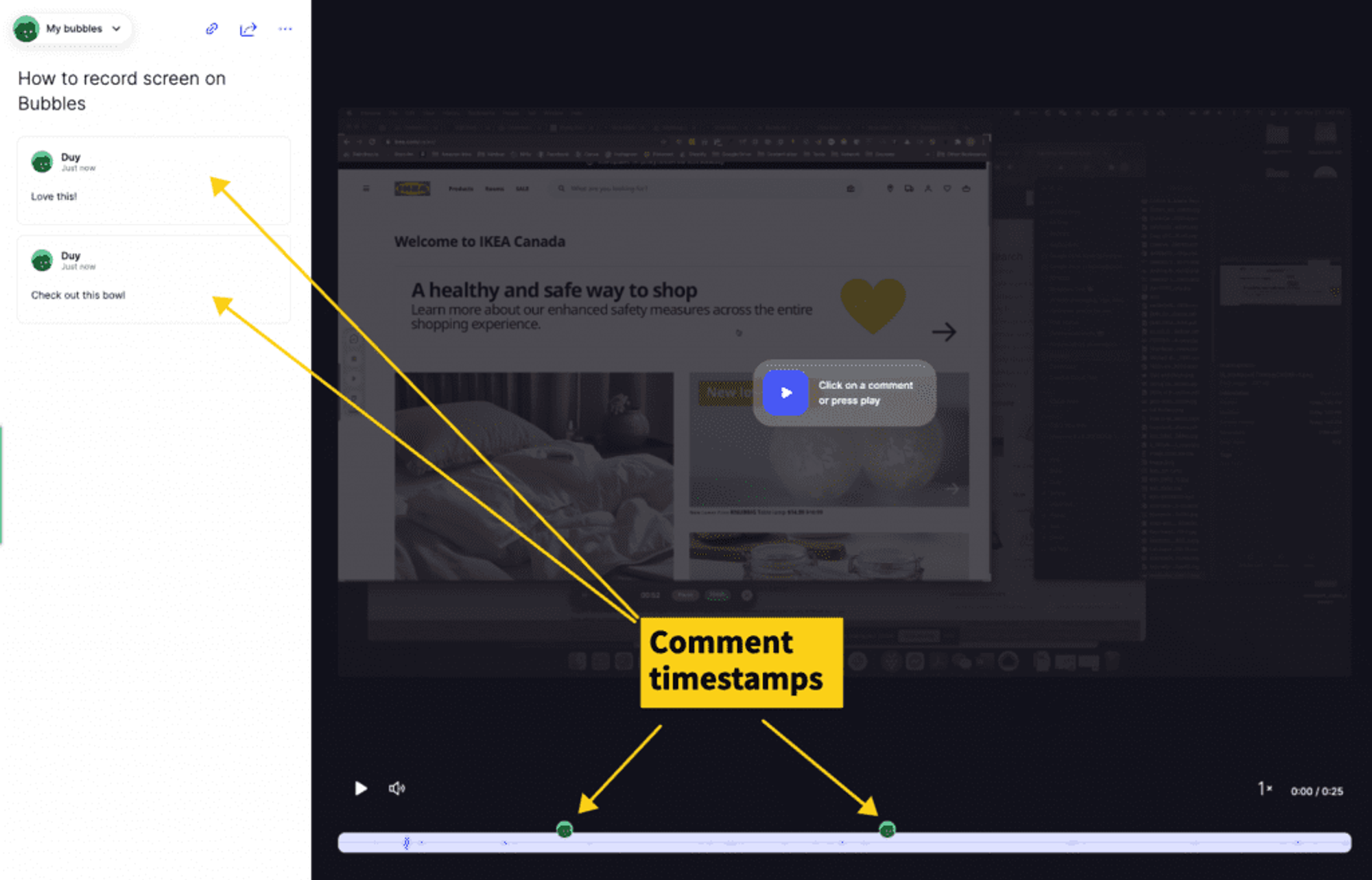
Support is very responsive in their Slack channel, where you can post questions, report bugs and connect with the team members to discuss feature requests, check out the latest announcements, etc.
Consider this tool being completely free and no need for any download/installation, it’s a great option for teams to upgrade their communication, especially for design or any kind of work that is visual-rich.
5. Headliner
What: Screen recording and collaborating tool
Free limit: ⭐️⭐️⭐️⭐️
Headliner.app allows you to bring animated visuals to your podcast or any other audio content through waveforms and automated transcriptions. It helps you to stay on-brand with drag and drop editing features and the waveform & captions let people know there is audio in your social posts.
This week on https://t.co/3JzUtCa5Ph we welcome @danacarvey for what felt like the quickest/shortest episode yet. One of the greats! pic.twitter.com/rfQTuWjb03
— Jason Bateman (@batemanjason) January 30, 2023
The Free plan comes with a capped of 5 videos and 10 min of transcription per month in 1080p quality which is very reasonable for solopreneurs and small businesses. It’s a great way to share snippets of your audio content.
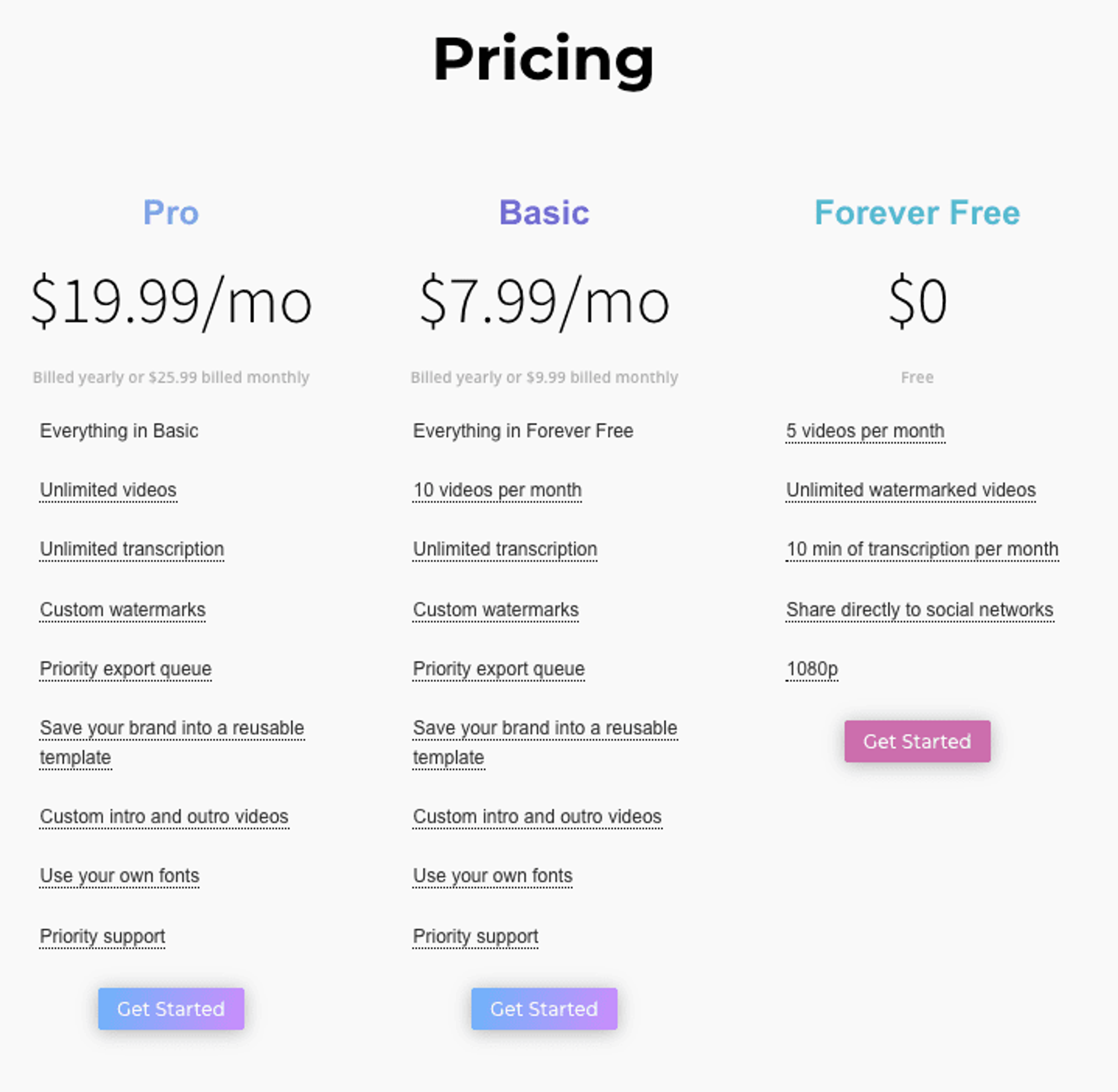
6. Spark email
What: Email client for personal (and team use)
Free limit: ⭐️⭐️⭐️⭐️
I’ve been using Spark on my mobile for years, but for some reason I’ve only recently found out that they also have a desktop app for Mac too. 15 minutes in, I quickly learned 2 things: The desktop app is mind-blowingly fast, and that it helps you to be super productive with email
Features I love:
- Manage (unlimited) multiple inboxes
- Create email templates with placeholders (!)
- Share and co-draft emails with team members
If you constantly have to draft the same email responses to people, Templates is a game-changer. Similar to GSuite, you can create and save email templates but the placeholder feature is where it stands out.
So, so simple but incredibly effective, as you can choose from the pre-defined fields such as your first/last/full name or that of the recipient’s for personalization. Additionally, you can create custom placeholders that you’d need to fill in manually. They appear in orange (see screenshot below) so you won’t miss them when reviewing the draft.
So far I have created templates for customer service FAQs, common email responses (got your email, will get back to you soon!) and even detailed inspection request emails for our business orders that used to take me 30-45 minutes to put together.
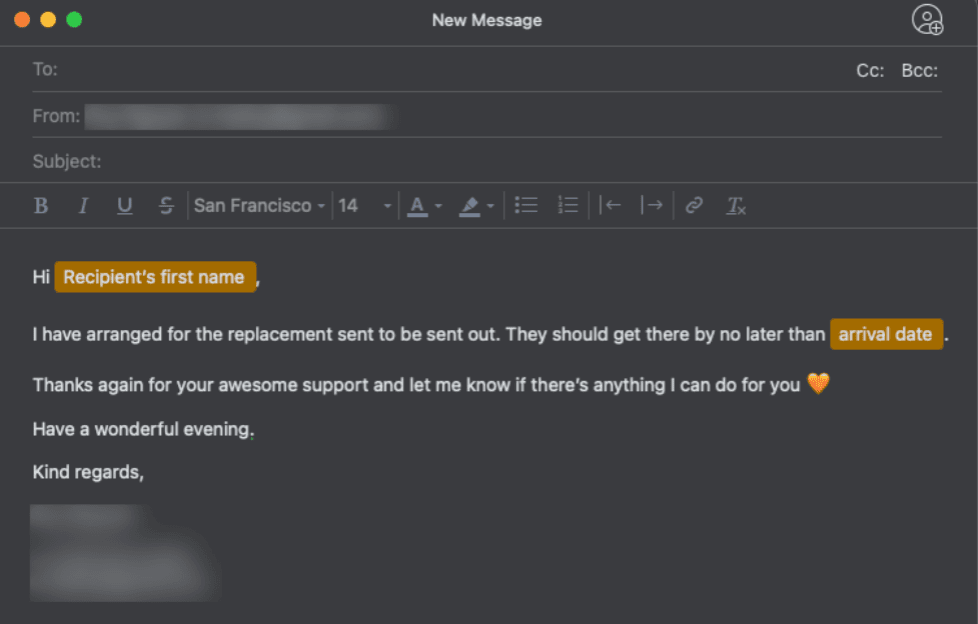
I’ve tried Station, Wavebox.io, Shift, Getstack,.. in the past but for managing multiple email inboxes, Spark blows everyone else out of the water with its blazingly fast speed.
The Team member feature is also helpful since you can get multiple people in your team chime in and draft the email at the same time. You can also discuss the email in the chat which can be very helpful in specific cases. The Free plan comes with the ability to have 10 members for email delegation, and 2 active collaborators in total.
One of Spark’s team features
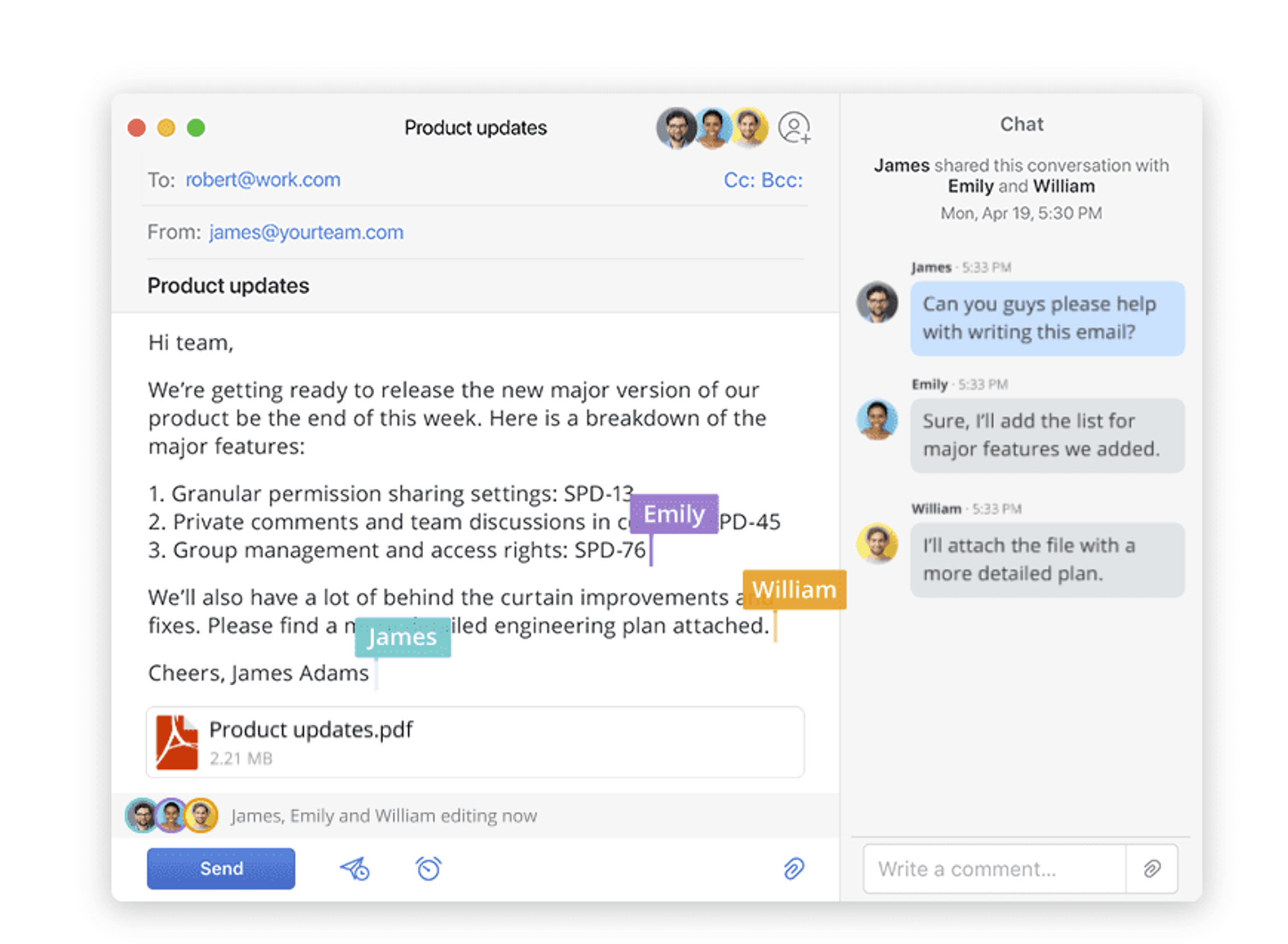
7. Otter.ai
What: Smart audio transcription tool
Free limit: ⭐️⭐️⭐️⭐️
Okay, I’m a bit late in the transcription game but after trying out a number of tools, Otter got my vote for its ease of use and integrations with other platforms.
Standout features include: Real-time transcription, the ability to identify speakers, export to audio & text (TXT) and subtitle (SRT). Apparently you can now sync Zoom Cloud Recordings, and the Chrome extension also supports Google Meet Recordings.
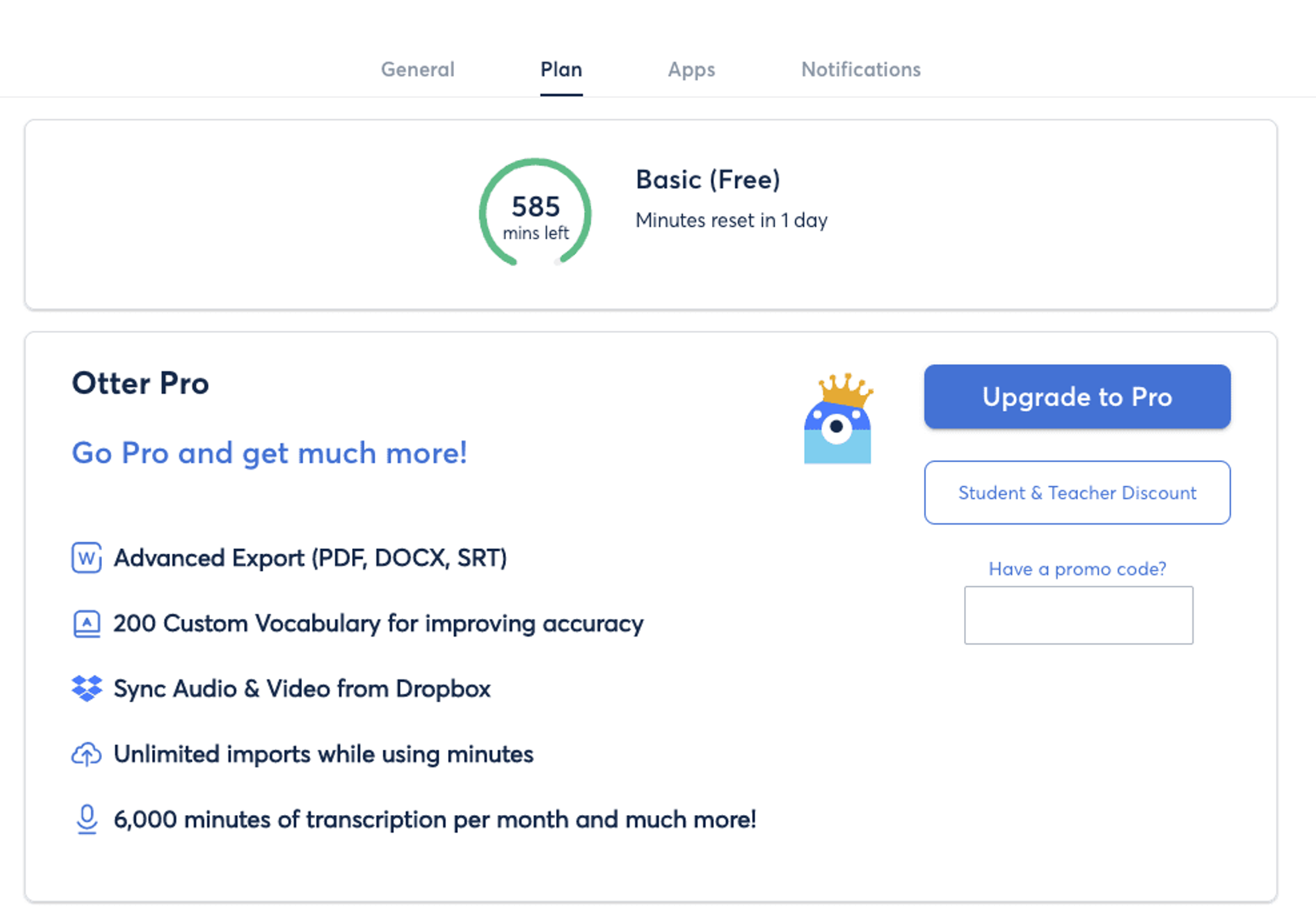
Their free plan starts at 600 mins (max 40 mins/recording) per month. Unless you would like to get transcriptions for your podcast episodes or anything that would run over 40 minutes, this is often more than enough for a lot of use cases. I usually note down discussions or blog ideas – 10 minutes of myself monologuing on a topic usually equates to nearly a full A4 page of content.
8. Kapwing
What: Smart audio transcription tool
Free limit: ⭐️⭐️⭐️⭐️⭐️
Between all the fancy editing tools and your graphic designers, sometimes you just need a quick edit without the steep costs and learning curve of Adobe Premier or Final Cut Pro. Kapwing is your go-to suite of tools for that.
The list of things you can do with it is so long, you’d need to scroll down to go through all of them. Some highlights that you would need to pay with other tools, that are free are:
- Add progress bar to video
- Add audio to video
- Subtitler
- Adjust brightness, saturation and other color settings
- Meme generator
- Resize Images, GIFs and videos
- Stop motion maker
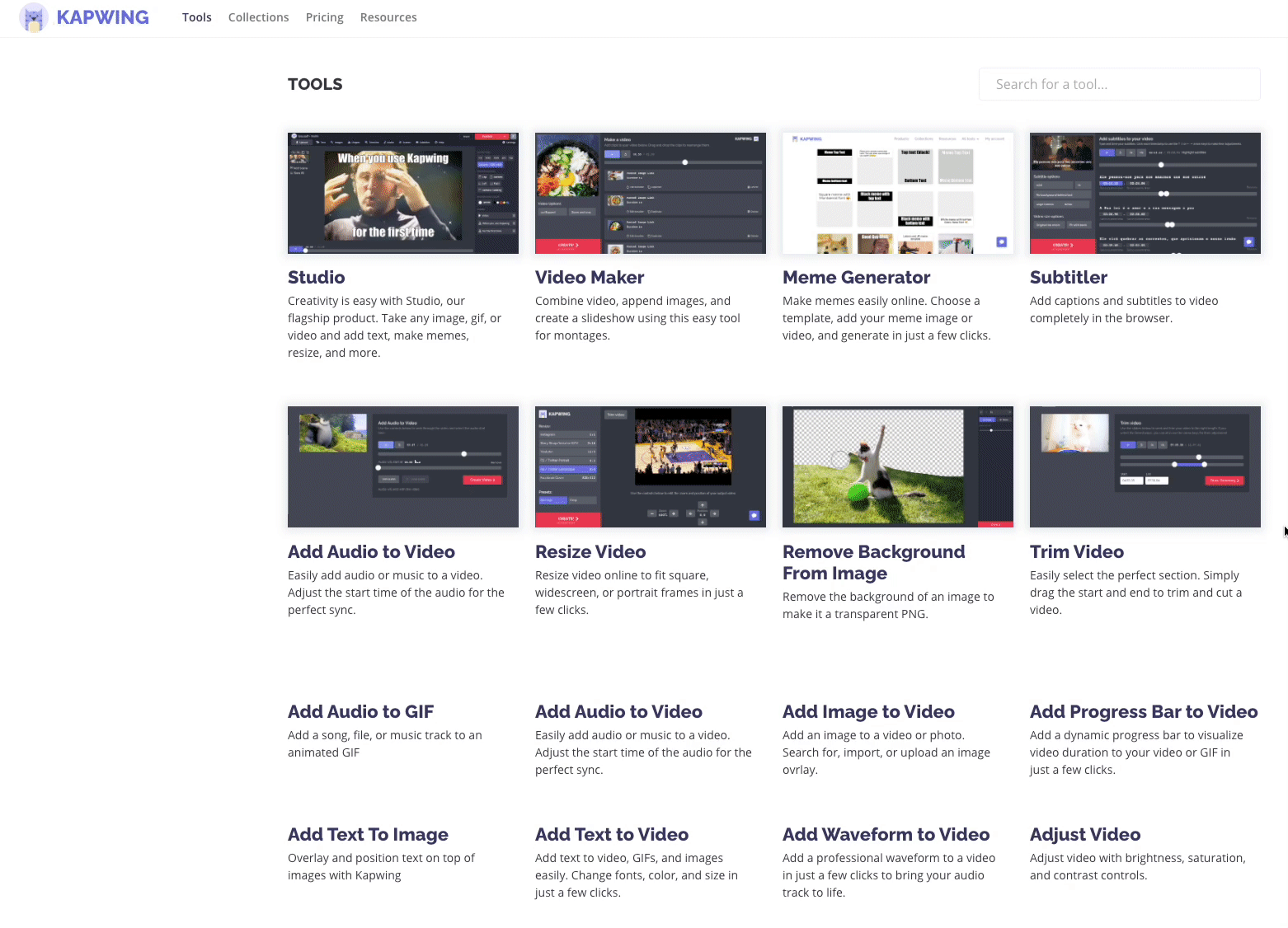
It’s simply criminal in this day and age to be able to offer all of these features for free, let alone on one single platform.
With the Free plan, there’s absolutely no watermarks. You can export videos of up to 7 minutes long, up to 3 hours/month with a limit of 250mb file upload. For those short, quick videos this is pretty much everything you need most of the time.
Conclusion
As you can see, I have spent some time digging through the internet trying to find the right tools for what we need. I learned that while all of the tools out there are great in what they do, it’s important that you understand really well the use cases your business needs them for. Without the right application, it doesn’t matter whether you got a tool for free or pay $150/mo for it, it will just be sitting on your shelf collecting dust because it’s another nice-to-have tool.
Were there any tools in this article that you’re currently paying monthly, or have paid in the past for something similar? Let me know in the comments! Also, I’d love to hear about any other great free tools you’re currently using too.